 At work, we have a few computers that sit in the open that needed to be used to access our website. Here are the steps we followed to lock Internet Explorer down to only our web site.
At work, we have a few computers that sit in the open that needed to be used to access our website. Here are the steps we followed to lock Internet Explorer down to only our web site.- Go to Control Panel (Click Start, Control Panel)
- Open Internet Options by double-clicking on it
- Click the Connections tab
- Click the LAN Settings button at the bottom
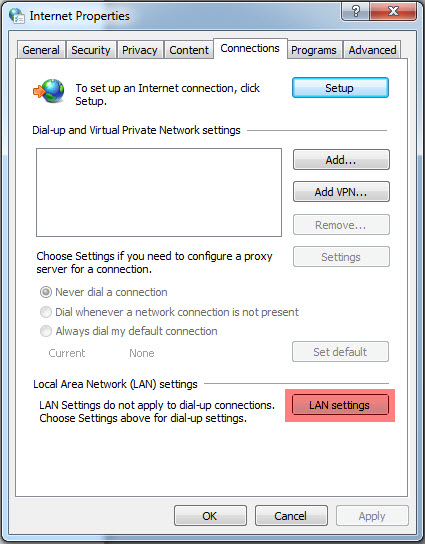
- Under the Proxy Server section of the Local Area Network (LAN) Settings window, check the box that reads “Use a proxy server…”, and then click the Advanced button.
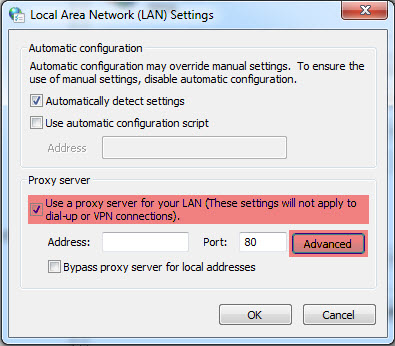
- In the Servers section of the Proxy Settings window, type 127.0.0.1 into the box next to HTTP:. Check the box that reads “Use the same proxy server for all protocols”. Then in the box under the Exceptions section type the web addresses that you want to allow access to. Use a semicolon to separate each web address.
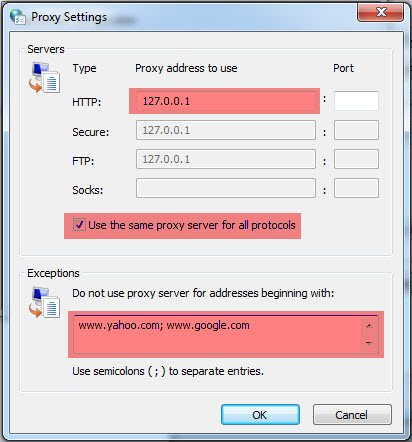
- Click OK three times to save the settings.


