Here are some commands to debug voice calls on Cisco 4431 routers. show logging clear logging debug voip ccapi inout debug isdn q931 !! place test call undebug all show logging Check for active phone…
Category: <span>Cisco</span>
So at work we have been setting up Nagios XI, Nagios Network Analyzer, and Nagios Log Server. One of the tasks was to get all of the switches to send their syslog messages to the Nagios Log Server. However, it was set to allow syslog messages to come in on TCP/UDP port 5544 instead of the default UDP514. So I started looking at how I could change the default syslog port on the switches.
At work have two Cisco 5508 Wireless LAN Controllers and a number of Cisco AP’s. We have our wireless network split up into 3 different WLANS with different SSID’s. If you use a Windows computer you can connect to any of those 3 SSID’s without a problem and switch between them as needed. However, when we started to introduce iPads on our network we were able to get them attached to one SSID, but if we tried to switch to another one we would get a message that says “Unable to join network” with a Dismiss button. If you try 3, 4, or 5 times it would eventually switch. This however is very frustrating.
 So we have to Cisco ASA 5520’s that we needed upgrade to 512MB of Flash. From looking online it looked like this was simple enough, but I did run into one small problem during the process. Apparently, when we got the new Flash in it wasn’t formatted correctly. When I copied the files to the new flash the ASA would not boot.
So we have to Cisco ASA 5520’s that we needed upgrade to 512MB of Flash. From looking online it looked like this was simple enough, but I did run into one small problem during the process. Apparently, when we got the new Flash in it wasn’t formatted correctly. When I copied the files to the new flash the ASA would not boot.
Copy the contents from the old ASA Flash:
 When you install Cisco ASDM Launcher on a Windows 7 x64 computer you may run into a problem with the program shortcut. When you do the initial install you are prompted with the login box, but once you close that and try to use the shortcut you may have problems. Here is how to fix it.
When you install Cisco ASDM Launcher on a Windows 7 x64 computer you may run into a problem with the program shortcut. When you do the initial install you are prompted with the login box, but once you close that and try to use the shortcut you may have problems. Here is how to fix it.
Problem:
You double-click the Cisco ASDM Launcher icon on your desktop and you get a box that reads: “Windows is searching for JAVAW.EXE…”.
 We had an issue where a new Active Directory user couldn’t be imported into Cisco Unity to get voicemail. I did a search and found a post that talked about a similar issue with an older version of Unity, but I thought I would give it a try.
We had an issue where a new Active Directory user couldn’t be imported into Cisco Unity to get voicemail. I did a search and found a post that talked about a similar issue with an older version of Unity, but I thought I would give it a try.
It said to look at the properties of the AD object. So I opened ADUC, went to the properties of the account and looked at the Attribute Editor tab (you need to have Advanced Features check on the View menu). Then I looked at the properties that started with “ciscoEcsbu…”. There are 12 of these properties. Some had a value of “<not set>” while others had information in them. I edited the properties that had values and cleared whatever was there. I then had our Unity Admin try to import the AD account again. This time everything worked as expected.
 Had a user that was trying to connect to VPN using a new home computer. They installed the Cisco IPSEC VPN Client and would receive following error when they tried to connect:
Had a user that was trying to connect to VPN using a new home computer. They installed the Cisco IPSEC VPN Client and would receive following error when they tried to connect:
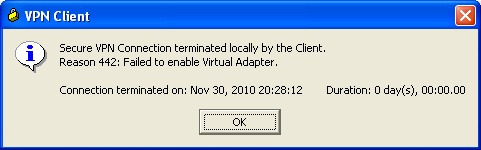
I’ve had issues with the IPSEC client in the past and had the user try the Cisco AnyConnect Client. That also failed with an error message about the virtual adapter.
I had the person bring in the computer in question and I uninstalled both VPN clients, removed some directories that were left behind, and removed some registry entries. I then rebooted the pc. I installed the IPSEC client again and got the same error message.
 At work we have two ASA 5520’s that are configured as an active/failover pair. Here are the steps that we use to upgrade them.
At work we have two ASA 5520’s that are configured as an active/failover pair. Here are the steps that we use to upgrade them.
- Download the ASA software image and the ASDM image from Cisco
- TFTP both files to both of the ASA’s
- Console directly to the Primary ASA and type the following commands:
-
-
- Config t
- Boot system disk0:/NewASAimage.bin
-
-


